By Chidi young
the primary reason to set up some sort of lock screen security on your smartphone is to keep strangers (or friends) from checking out your document, messages or private pictures.
Beyond that, you don’t want anyone who dares to steal your phone to get full access to your mails, pictures or other private files .
But what if you’re the one who cannot access your phone?
you could forget your password or pin , right .
by the way , there’s quite an easy solution to this .with out walking up and down shouting hey I am gone.
without smashing your phone against a wall (or your friend’s face).
The only thing you need is to have Android Device Manager enabled on your device (before you locked yourself out of your phone).
If you have a Samsung phone, you can also unlock your phone using your Samsung account.
As already mentioned, the following method only applies to devices that have Android Device Manager enabled.
2.
Sign in using your Google login details that you also used on your locked phone.
Sign in using your Google login details that you also used on your locked phone.
3.
On the ADM interface, select the device you want to unlock (if it isn’t already selected).
On the ADM interface, select the device you want to unlock (if it isn’t already selected).
4.
Select ‘Lock’
Select ‘Lock’
5.
In the appearing window, enter a temporary password, You don’t have to enter a recovery message.
In the appearing window, enter a temporary password, You don’t have to enter a recovery message.
Now click ‘Lock’ again.
If it was successful, you should see a confirmation below the box with the buttons Ring, Lock and Erase.
6.
On your phone you should now see a password field in which you should enter the temporary password.
On your phone you should now see a password field in which you should enter the temporary password.
7.
This should unlock your phone.
Now, before you go on with your life, go to your phone’s lock screen settings and disable the temporary password.
That’s it you free to go.
This should unlock your phone.
Now, before you go on with your life, go to your phone’s lock screen settings and disable the temporary password.
That’s it you free to go.
But if the above solution did not work for
your phone, then use this factory reset format.
Note:this method ' factory reset ,will format every thing that is in the phone, in fact it will bring your phone as if it's new phone .
5 Steps
1
First turn off your phone, then remove your sim card and SD card.
First turn off your phone, then remove your sim card and SD card.
2.
Press the down volume button and power button together. For some phone it's the up volume button.
Press the down volume button and power button together. For some phone it's the up volume button.
3.
Then on the screen you will see wipe data/factory reset then use your down volume button to scroll down to that then use your power button to select or up volume button to select.
Then on the screen you will see wipe data/factory reset then use your down volume button to scroll down to that then use your power button to select or up volume button to select.
4.
On the screen you will see yes, use volume button to scroll to yes then use power button to click select .
On the screen you will see yes, use volume button to scroll to yes then use power button to click select .
5
Do your normal phone settings, then your phone is good to go"your phone is back again.
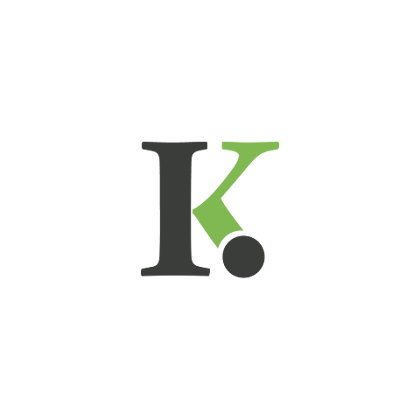





0 Comments